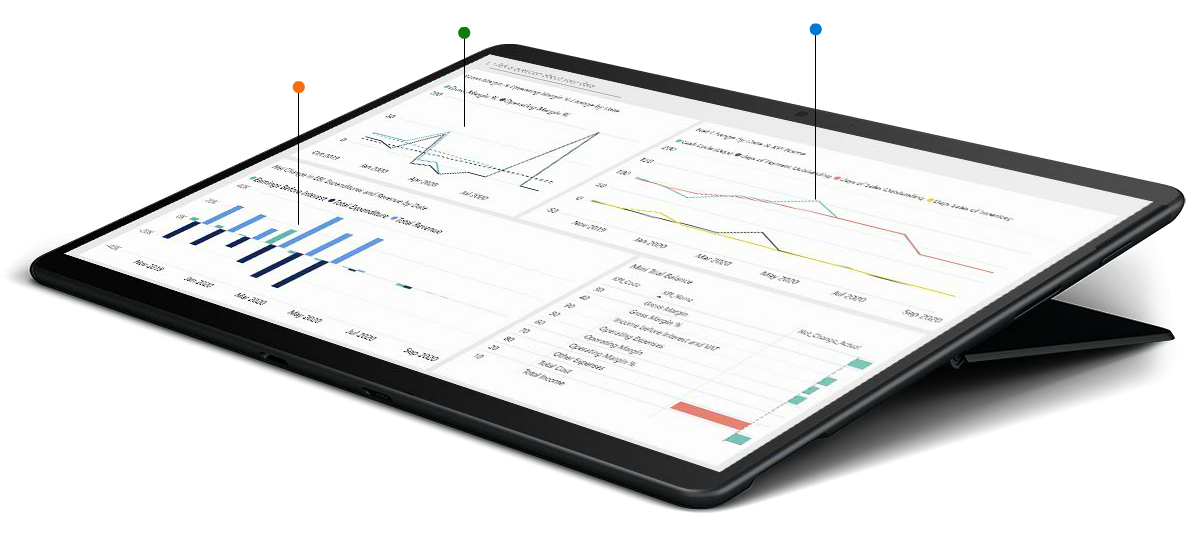The e-way Bill is a new apparatus and it is required for moving goods from one place to another. E-way bill is available for the supplier, the recipient and the transporter with Unique E-way bill number (EBN). Purpose of E-way bill is to help surety that the goods are moving under the GST Law.
Basically e-Way Bill is an Electronic Way Bill for movement of goods to be generated on the E-Way Bill Portal. A GST registered person cannot transport goods in a vehicle whose value exceeds Rs. 50,000 (Single Invoice/bill/delivery challan) without an e-way bill that is generated. This Addon document describes, how to Generate E-way Bill for transfer of Goods from one Location to another Location for Interstate Supply and Intrastate Supply as per CGST Act. When an e-way bill is generated, a unique E-way Bill Number (EBN) is allocated and is available to the supplier, recipient, and the transporter.
About the Addon
The purpose of developing this functionality was to ease the e-Way Bill creation in the organization. Currently this e-way Bill Functionality is made on Posted Sales Invoices and Posted Purchase Invoices, in case of Customer receives goods from Vendor Location. For the setup following fields are updated on Location Card as per GSTN Reg. Number.
e-Way Bill User ID
e-Way Bill Password
My API Key
My Secret Key
E-Way Bill is captured for Two types of Transactions:
- Outward Transaction (If user is Supplier)
- Inward Transaction (If user is recipient)
Microsoft Dynamics is covered below Outward Transaction modes:
- Sales Order
- Bill of Supply
- Free text Supply
- Export Sales
- Purchase return process
- Sales debit notes
- Project Invoice
- Stock Shipment
Microsoft Dynamics is covered below Outward Transaction modes:
- Purchase Order
- Import Sales
- Sales Return
- Purchase Credit Notes
- Stock Transfer Receipt
E-way bill is prepared for a single allotment and an invoice. If multiple allotment are moving in one vehicle, the transporter must get ready a made into one E-Way bill by making clear the one after another number of each E-Way bill on the common great door-way before the transport of goods is started.
Business Case
Following sequence shows the usage:
1. Create a new Sales Order

2. Select the sale location


3. Select Transport Mode

4. Unit of Measure

5. Posted Sales Invoice: Go to Posted Documents ➔ Posted Sales Invoices

6. Customer Statistics

7. Tax Details Tab

Go to Tax Information Tab
Fill required information for E-way bill
Here, notice the fields highlighted by arrow. These fields are mandatory to
generate E-way bill
For detailed information on fields go to Fields Details (For New E-way Bill)
8. Generate E-Way Bill after fill Require fields

9.

10. Update e-Way Bill

Here, notice the following fields auto filled
E-way Bill No.
• E-way Bill Status
• E-way Bill Generated Date Time
• E-way Valid Up to Date Time
To see the created E-way bill, go to Domestic Regular
11. Field Details for the New e-Way Bill

12. Cancel e-Way Bill No.

13. Cancel E-Way Bill Reason & Remarks fields mandatory for cancel
E-Way bill
- User can cancel the generated E-way bill through Cancel e-Way Bill action.
- Go to Posted Documents ➔ Posted Sales Invoice
- Edit the related Posted Sales Invoice document.


14. Notice that following fields are mandatory
Cancel E-way Bill Reason and Cancel e-Way Bill Remarks
15. Successfully Cancel e-Way bill


Once required fields are filled properly E-way bill is successfully cancelled as shown in the above image.
16. Field update after Successfully Cancel E-way Bill

Notice the following fields are update
• E-way Bill No.: Becomes Blank
• E-way Bill Status: Changes from Active to Cancelled
17. Update Part-B of E-way Bill
To update the Part B of generated E-Way Bill, Edit the Posted Sales Invoice. Fill the mandatory fields and process the action Update Eway Bill Part-B Mandatory Fields Details (For Part B of E-way Bill).

18.

19.

Mandatory Fields Details (For Part B of E-way Bill)
1) Transportation Reason
2) Transportation Reason Remark
3) Place of Change
4) Place of Change State
5) Vehicle No.
20. E-Way Bill from Posted Sales Shipment for Export (SKD/
CKD/Lots)
To generate E-way bill for multiple shipments in case of Export transaction, go to
Posted Documents ➔ Posted Sales Shipments
Edit the related Sales Shipment Document
Notice the fields marked with arrow. These are mandatory fields to generate E-way
bill.

21.

Notice the fields highlighted with yellow color. These fields are
updated once the E-way is generated.
Mandatory Fields Details (For E-way Bill Under
SKD / CKD / Lots)
1) To Pin code
2) Ship to State Code
3) Vehicle No.
4) LR/RR Date
5) Distance (Km)
6) E-way bill Transaction Type (Bill To / Ship To)
7) E-way bill Document Type (Delivery Challan)
8) E-way bill Sub Supply Type (SKD / CKD / Lots)
22. Multi-Vehicle Initiation
Another valued functionality is to update Multi-Vehicle transfer
information for the generated E-way bill.
To update multi-vehicle information, Edit the related Posted
Sales and execute Initiate Multiple Vehicle Movement action


Mandatory Fields Details (For Multi-Vehicle
Initiation)
1) From Place
2) From State
3) To Place
4) To State
5) Total Quantity
6) Unit of Measure Code
7) Transport Mode
8) Reason
9) Reason Remark
23. Sample e-Way Bill Report

If you want to use e-Way bill Portal, our experts are available to guide you. Do you have any question for this? Please reach out us at [email protected]. We are happy to help you.