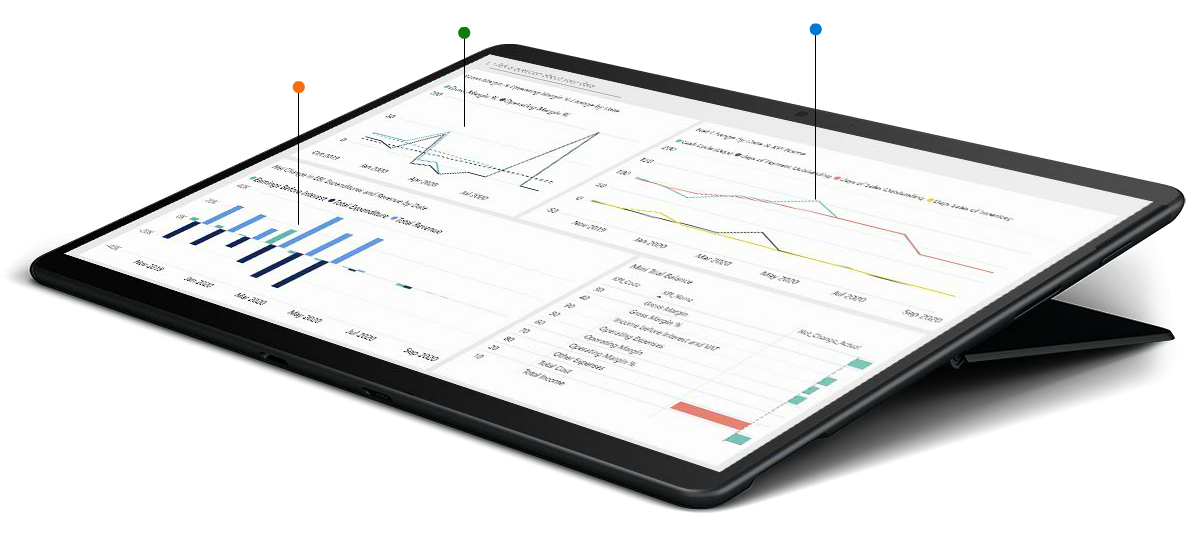INTRODUCTION
This article is showing how easy it is to use two slicers to compare any two items. I specifically showed how you could compare any 2 years of choice. The way to limit the choices in the comparison slicer to exclude the item selected in the first slicer.
Example: –
If I select Year = 2019-20 in slicer 1 below, then I don’t want to see Year = 2019-20 in the comparison slicer 2 below.
- “From Financial Year” Slicer comes from one table & “To Financial Year” Slicer comes from another table. Table visual showing comparison between selected year value.
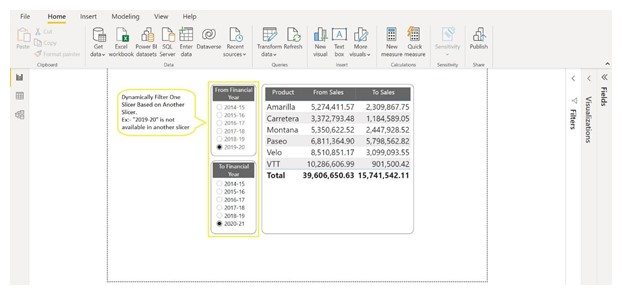
Selected value from one slicer is automatically remove from second slicer. This is very useful when we need to comparison dynamically. Let’s see how this task is achieved.
- Go to Table tools tab -> select new table & Create Table “Compare From” from Financials.
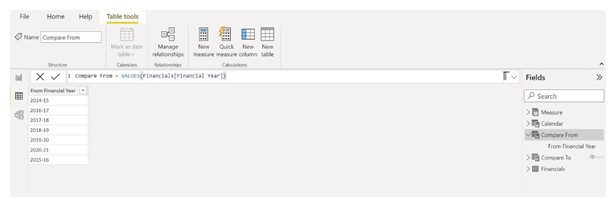
- Go to Table tools tab -> select new table & Create Table “Compare To” from Financials.
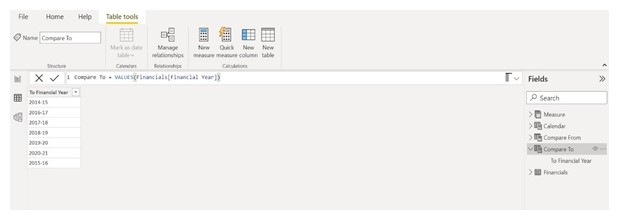
- Now Create one measure.
FY Selection Control =
IF (
SELECTEDVALUE (‘Compare From'[From Financial Year]) = SELECTEDVALUE(‘Compare To'[To Financial Year]),0,1
)
- Now set measure value in filter pane of both slicers.
Set Value 1 for both slicer in Filter Pane
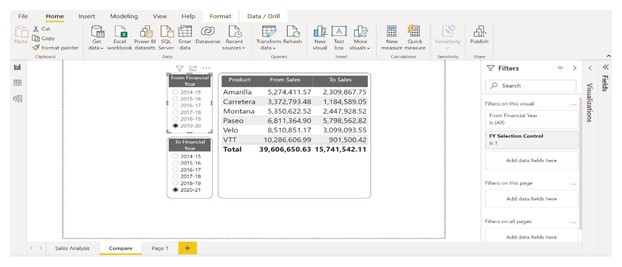
CONCLUSION: –
With the help of this method, we can achieve our goal. So, you can use this method to achieve different goals in your report and make measure as per your requirement.